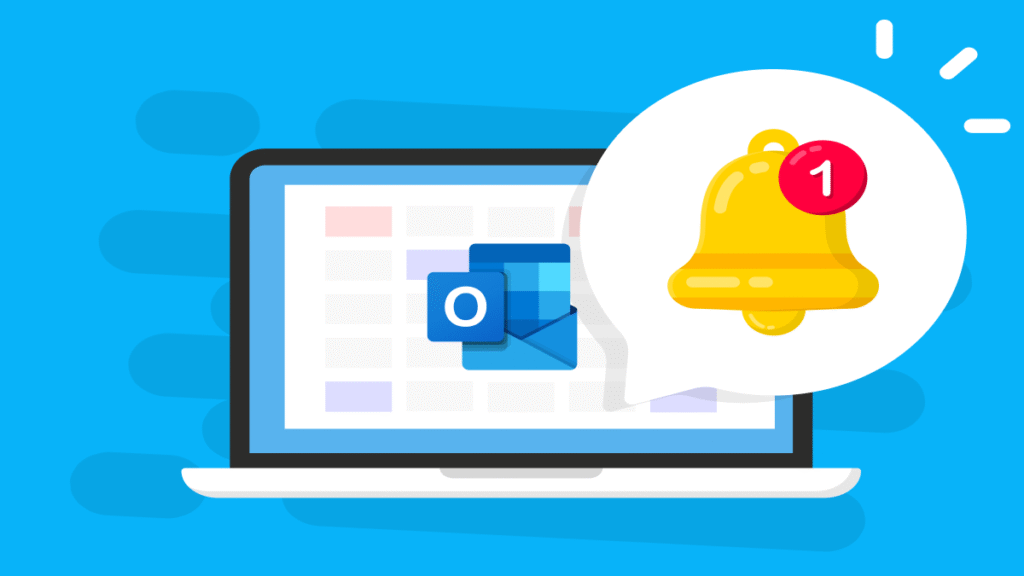
If you use Microsoft Outlook to manage meetings or appointments, Outlook event reminders (also referred to as notifications) are an essential part of staying on track. But not all versions of Outlook offer the same features. Depending on whether you use Classic Outlook for Windows, the New Outlook for Windows, or Outlook on the Web, the options available to you vary.
This guide explains exactly what reminder and notification settings are available in each version—and what limitations you need to be aware of.
The legacy desktop version (sometimes called “Classic Outlook”) offers the most granular reminder timing options, but is still limited in several important ways.
 What You Can Do
What You Can Do What You Can’t Do
What You Can’t DoWhile New Outlook still lags behind Classic Outlook in many areas, event reminders is one area where it has more functionality than Classic Outlook — with the caveat that it has fewer options for reminder times and snooze durations.
 What You Can Do
What You Can Do What You Can’t Do
What You Can’t DoOutlook event reminders have some limitations that are consistent across all versions of Outlook:
If you need more flexibility, automation, or delivery channels—you’ll need to go beyond what Outlook offers.
Timelier.com integrates directly with your Outlook calendar and gives you full control over how and when reminders are sent.
| Feature | Classic Outlook | New & Web Outlook | Timelier |
|---|---|---|---|
| Multiple automated reminders |  |  |  |
| Reminder emails |  |  (limited) (limited) |  (customizable) (customizable) |
| SMS / phone reminders |  |  |  |
| Remind attendees |  |  (per-event) (per-event) |  (automated) (automated) |
| Remind non-attendees |  |  |  |
| Rule-based reminders |  |  |  |
| SMS Reminders |  |  |  |
| Teams Chat Reminders |  |  |  |
While New Outlook’s addition of email reminders is a great improvement over Classic Outlook, Outlook event reminders/notifications are still limited in many respects and require a lot of manual intervention to meet the needs of many users.
With Timelier, you can take control of your reminders and ensure you and other attendees are on time for every meeting.
→ Learn more about how to automate reminders with Timelier
In all versions of Outlook, you can only set one popup-style reminder on an Outlook event. In New Outlook and Outlook on the Web you can set multiple email reminders for specific events (but there is no way to make this the default behavior for all events).
Yes, if you're using New Outlook or Outlook on the Web. Classic Outlook requires the app to be open for reminders to appear.
Yes, but only in Outlook Web and New Outlook for Windows, and it has to be manually configured on each event. You can schedule one or more email reminders for an event and choose whether to send it to yourself or to all event attendees. For more granular control, such as automatically scheduling multiple email reminders only for events meeting certain criteria, or for sending automatic email reminders to only some attendees or even to non-attendees, you will need a third-party service such as Timellier
“Reminder” shows a pop-up window that must be manually dismissed. “Desktop” sends a native system notification in the corner of your screen that disappears automatically after a few seconds.
No, attendees' own outlook event reminder settings will apply.