You’ve set up a meeting in Outlook and want to schedule a reminder to guests so that everyone shows up on time. While this seems like a basic function, Outlook’s built-in features are surprisingly lacking when it comes to automatically sending meeting reminders to guests.
In Outlook you can set one (and only one) default reminder. The default reminder automatically applies to all your timed events and determines when you get a notification. Importantly, the default reminder applies only to you. Your attendees’ reminders are determined by their own personal settings in their calendar app.
Also, the default reminder only provides a pop-up reminder. Outlook does not have default email reminders.
Below is how to set your default reminder. But if what you really want is to send email reminders to your guests, keep reading below.
In Classic Outlook you configure your default reminder by clicking “File” up in the top menu, then click “Options” then select “Calendar” in the left pane:
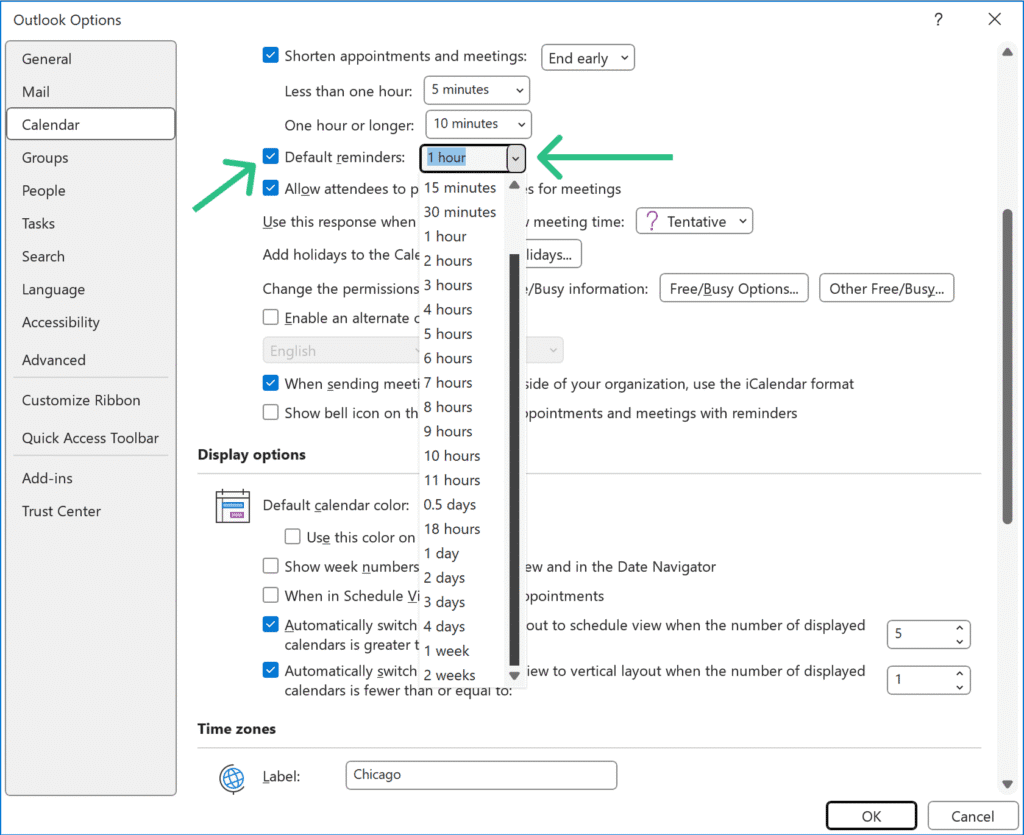
In New Outlook, to find your default reminder setting, click the gear icon at the top and then select “Calendar” in the left pane, and “events and invitation” in the middle pane:
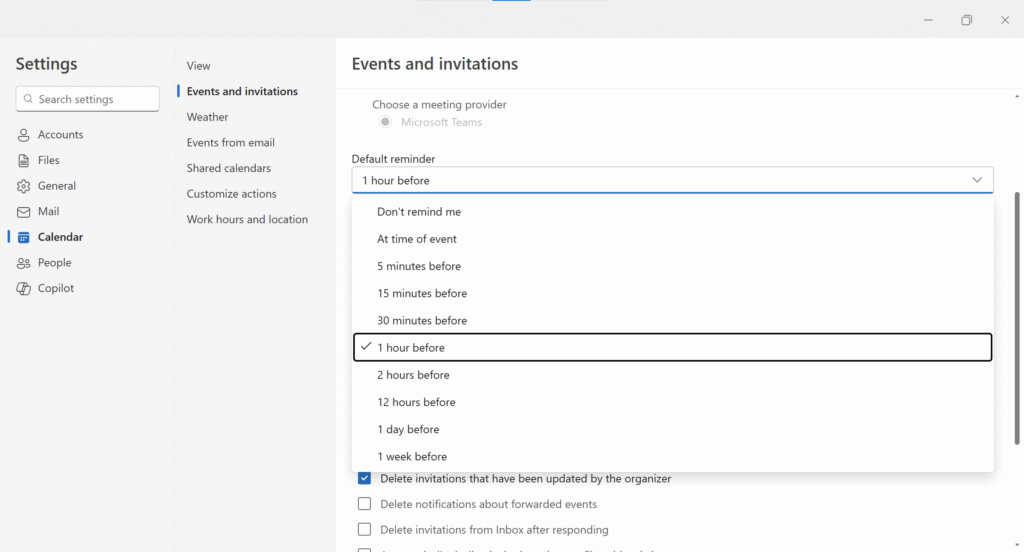
If you want to send email reminders, the way to set that up is different for Classic Outlook and New Outlook.
In Classic Outlook, you have to manually send the reminder email at the time you want it sent.
In New Outlook you can schedule the reminder email to be sent, but you have to manually schedule the reminders for every individual event that needs one.
In this regard, New Outlook (Outlook on the Web is the same) is definitely a step forward from Classic Outlook, but it still falls short for many users because:
In Classic Outlook, the only option you have is to click “Contact Attendees” up in the Meeting tab of the ribbon. This is simply a shortcut for opening a new email and adding the attendees of this meeting to the email message. It does not allow you to schedule automated email reminders to the meeting attendees.
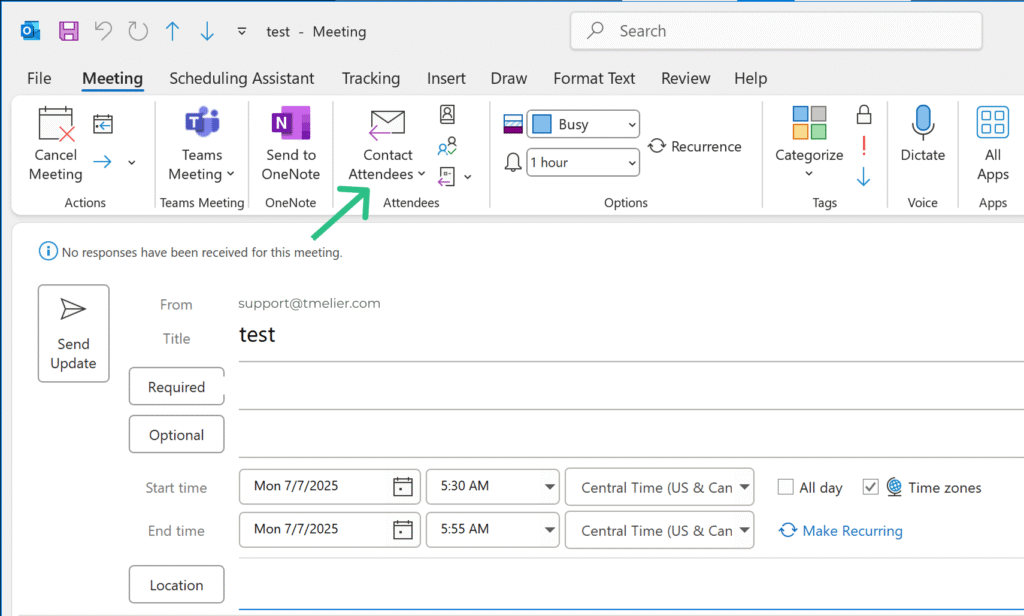
Recently, New Outlook / Outlook on the Web have finally brough to Outlook the ability to schedule event reminder emails to yourself and/or to attendees. Here’s how to do it:
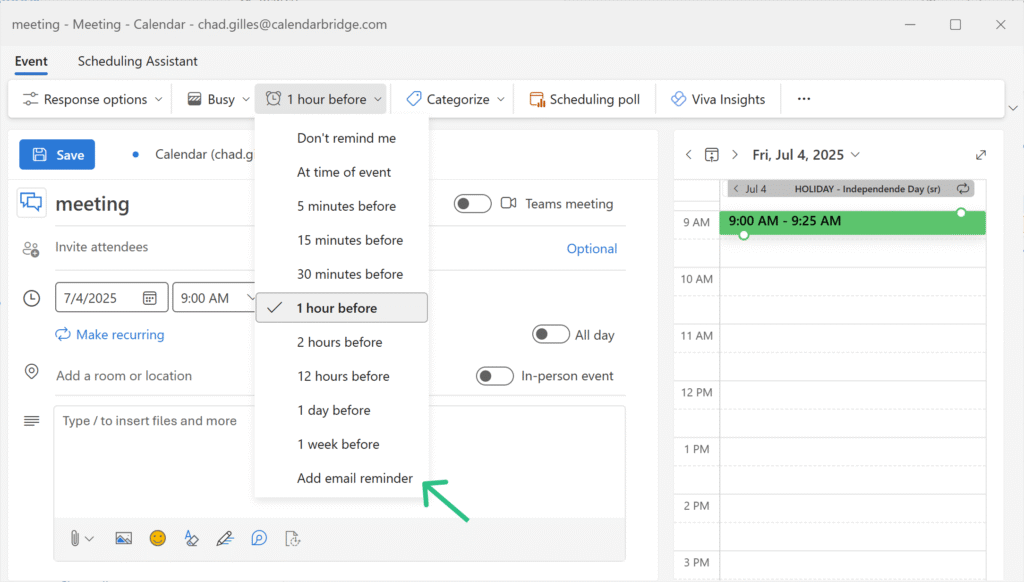
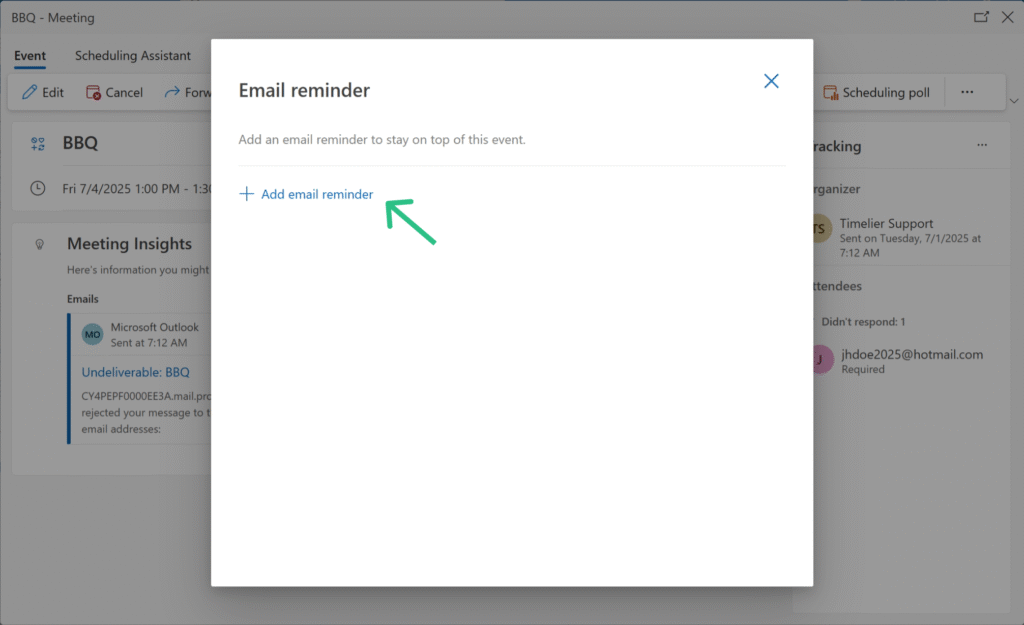
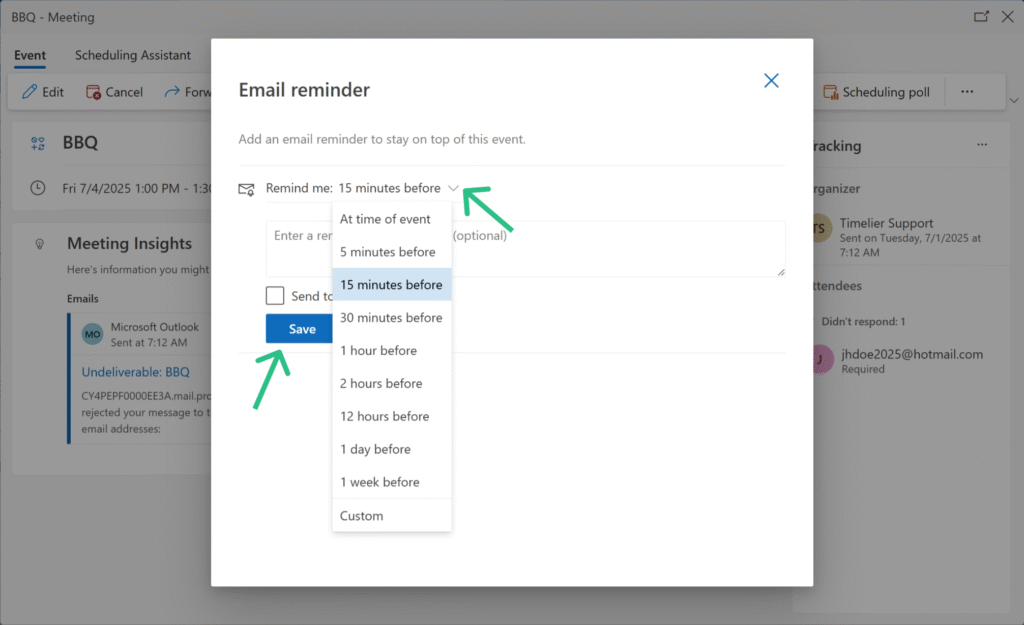
You cannot schedule an email reminder for an event from the Outlook mobile app — you will have to open Outlook on the Web in your mobile browser.
A common point of confusion is Outlook’s “Follow Up” flag feature. Many people think they can use this to send a reminder to their meeting guests, but this feature is only for email messages. You cannot apply a “Follow Up” flag to a calendar event or meeting invitation.
Even if this feature worked for meetings, it comes with other limitations: it’s often disabled by default and, when enabled, only works for people within your company’s Microsoft 365 tenant.
If you want to move beyond Outlook’s manual, per-event meeting reminders, Timelier is the easiest way to automatically send meeting reminders for Outlook appointments. Timelier gives you full control over how you send meeting reminders, making the process automated and scalable.
Here’s why Timelier is the best way to send meeting reminders in Outlook:
Reliable Automation: Instead of manually setting up reminders for each event, you can create rules based on event details (e.g., only send reminders for appointments with a specific subject or with specific guests). The reminders are then sent automatically, saving you significant time and effort.
Flexible Delivery: You’re not limited to just email. Timelier allows you to send reminders via SMS, or even to a Microsoft Teams channel, ensuring your reminders reach attendees on the platforms they use most.
Advanced Control: You can set up conditional rules to target specific appointments and attendees. For example, you can automatically send a reminder only to people who haven’t RSVP’d yet, or send a different type of reminder for a specific project meeting versus a one-on-one. This level of customization is not possible with Outlook’s built-in features.
That’s it! For complete instructions, visit our detailed instructions for setting up Timelier for automating Outlook Calendar reminders
Classic Outlook does not have this feature. New Outlook and Outlook on the Web allow you to manually schedule reminders on a per-event basis.
The “Follow Up” feature lets you flag individual emails (not calendar events) for a reminder. However, it is mainly for your own tracking. It does not automatically send a new email, and recipients outside your Microsoft 365 organization typically won’t see the reminder.
Classic Outlook does not have this feature. In New Outlook and Outlook on the Web you could manually schedule multiple reminders for an event. For a more streamlined workflow in which reminders can be automatically scheduled based on user-defined rules, use a service like Timelier.com.
Not usually. Even inside the same Microsoft 365 tenant, whether a recipient sees the reminder depends on their Outlook settings. If the recipient is external (outside your organization), they likely won’t see the flag at all.
If you only rarely need to send reminder emails, manually scheduling reminder emails in New Outlook might be all you need. But if you want to automatically schedule and send reminder emails outlook appointments and meetings, the best way is to use a service like Timelier.com. It connects directly to your Outlook calendar and sends automated reminders via email, SMS, phone calls, and more — based on rules you set, without needing manual emails or complicated workflows.