Microsoft is gradually standardizing the Outlook experience across devices. Most reminder and calendar settings — including default reminders — are now managed through Outlook on the Web or the New Outlook for Windows.
Outlook Mobile for Android and iOS reflects these settings but doesn’t allow users to configure them directly. The mobile apps are designed to act as clients that sync with your Microsoft 365 account’s preferences.
Outlook reminders help make sure you never miss a meeting or important event. Whether you’re using Classic Outlook, the New Outlook experience, Outlook on the Web, or the mobile app — this guide will walk you through:
How to set default popup reminders
How to create custom reminders for specific events in Outlook
How to schedule email reminders in Outlook (in supported versions)
Open Outlook
In the top menu, click File, then in the bottom left click Options
Select the Calendar tab on the left
Under Calendar Options, check Default reminders
Choose your preferred time (e.g., 15 minutes)
Click OK to save
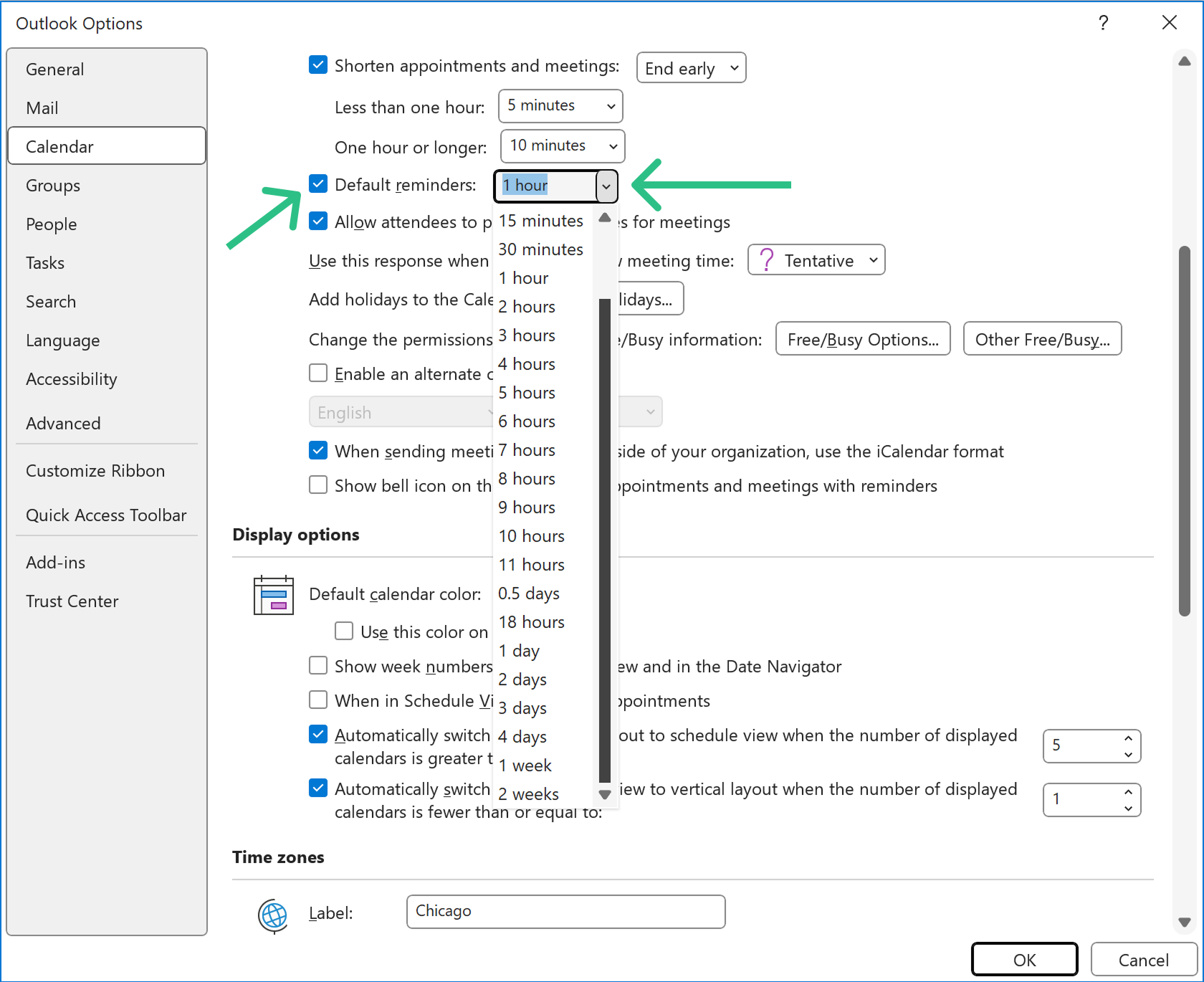
Want to see what these default reminders can (and can’t) do? View our article on Outlook reminder capabilities
In the top menu, click the Gear icon
In the middle column click Notifications
In the right column, toggle the “Notifications in Outlook,” switch to On
Under “Notify me about” toggle the “Calendar” switch to On
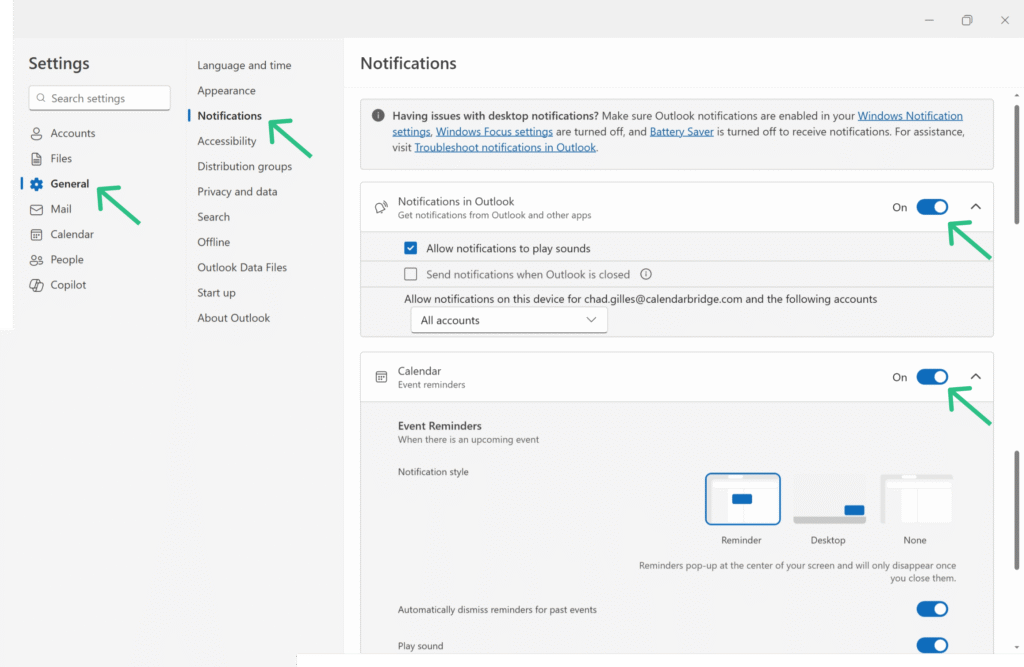
Default reminders cannot be configured directly in the mobile app. They inherit settings from Outlook on the Web.
Open the event/appointment (double-click it, or click it and then click ‘Edit’)
In the Event or Appointment tab of the top ribbon, use the Reminder dropdown
Select a new time or choose “None”
Click Save & Close in the top-left corner of the event window.
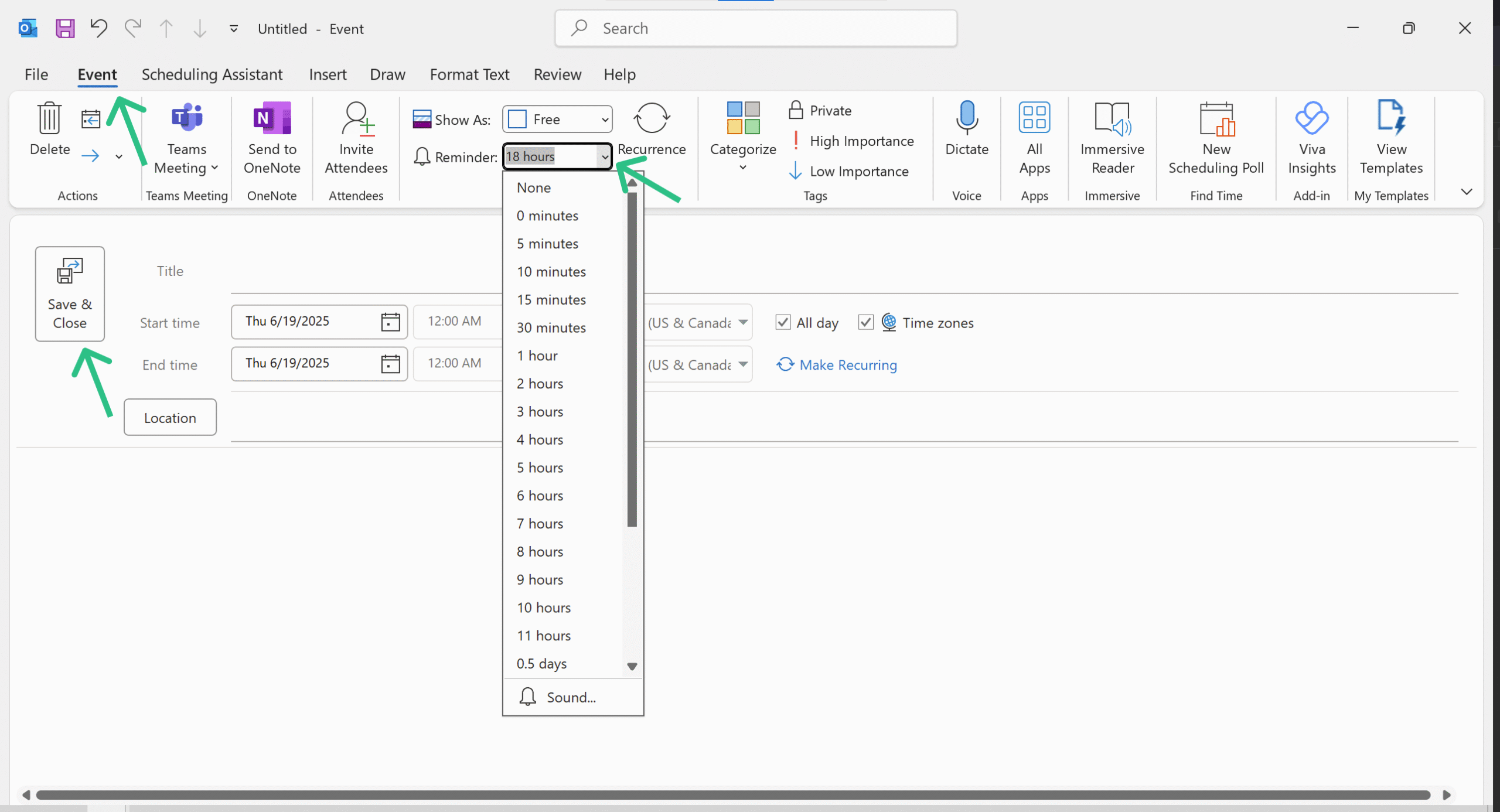
Open the event/appointment (double-click it, or click it and then click ‘Edit’)
In the Event or Appointment tab of the top ribbon, use the reminder dropdown
Select a new time or choose “Don’t remind me”
Click Save in the top-left corner of the event window.
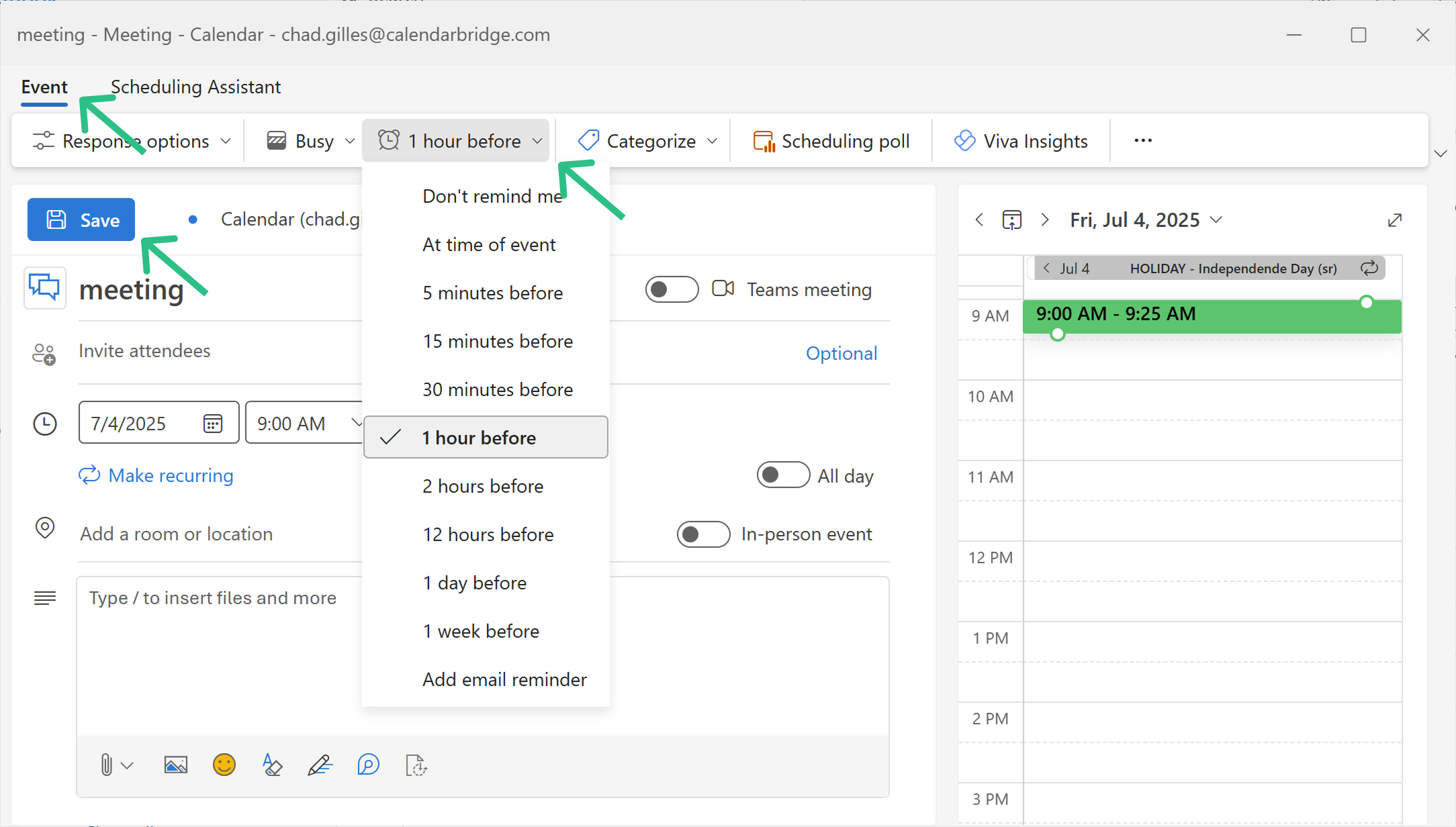
Tap the event
Tap the pencil in the top right corner to edit the event (for a series select whether to edit only this instance or all instances of the series)
Scroll down to Alert and tap it to choose a new time.
Click the check mark in the top right corner to save your changes.
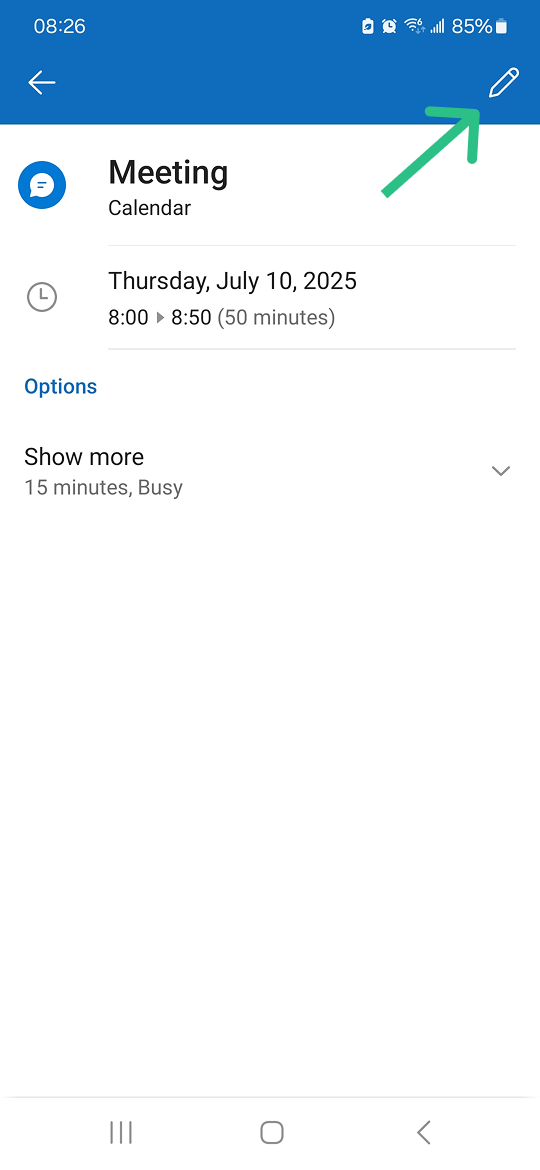
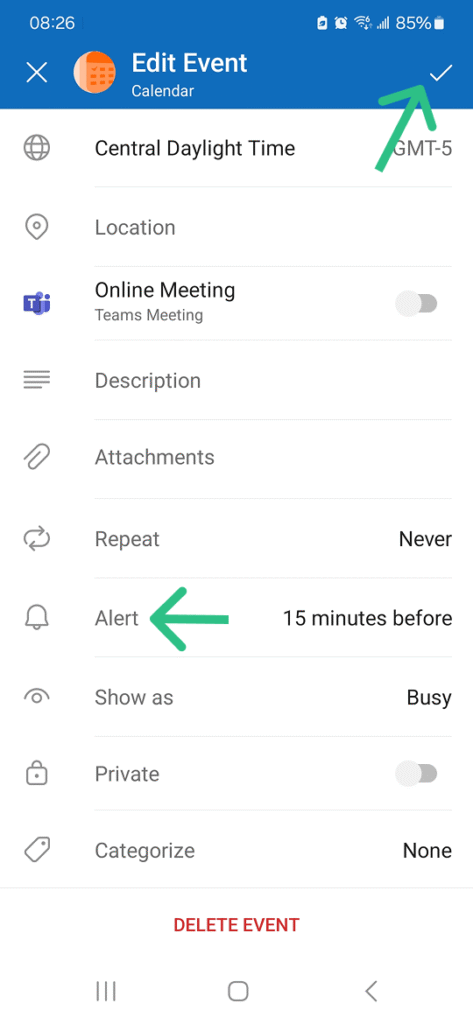
In Classic Outlook, the only option you have is to open an event and up in the ribbon in the Meeting tab click Contact Attendees. This is simply a shortcut for opening a new email and adding the attendees of this meeting to the email message. It does not allow you to schedule automated email reminders to the meeting attendees.
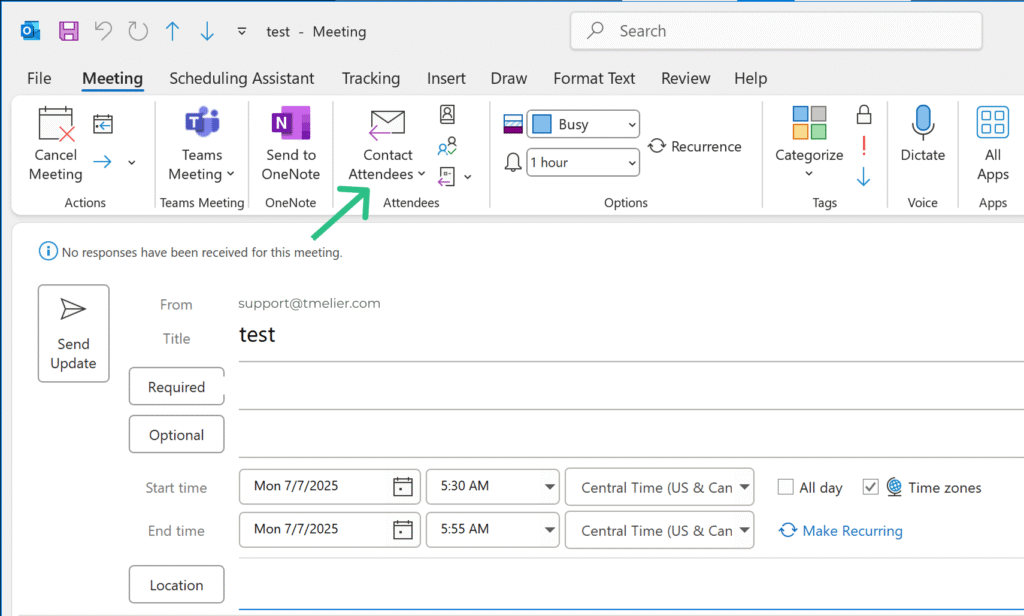
Recently, New Outlook /Outlook on the Web have finally brough to Outlook the ability to schedule event reminder emails to yourself and/or to attendees. Here’s how to do it:
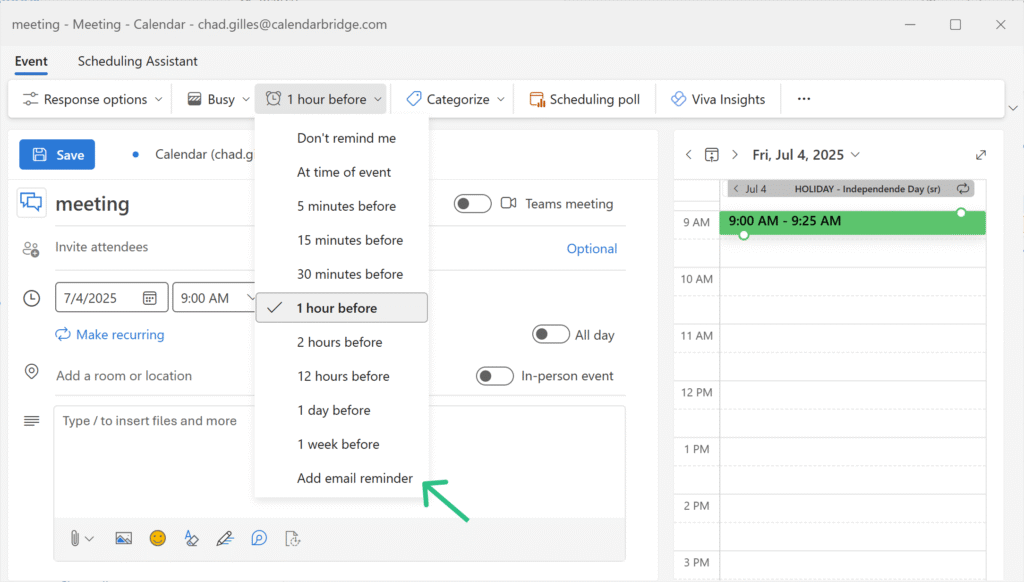
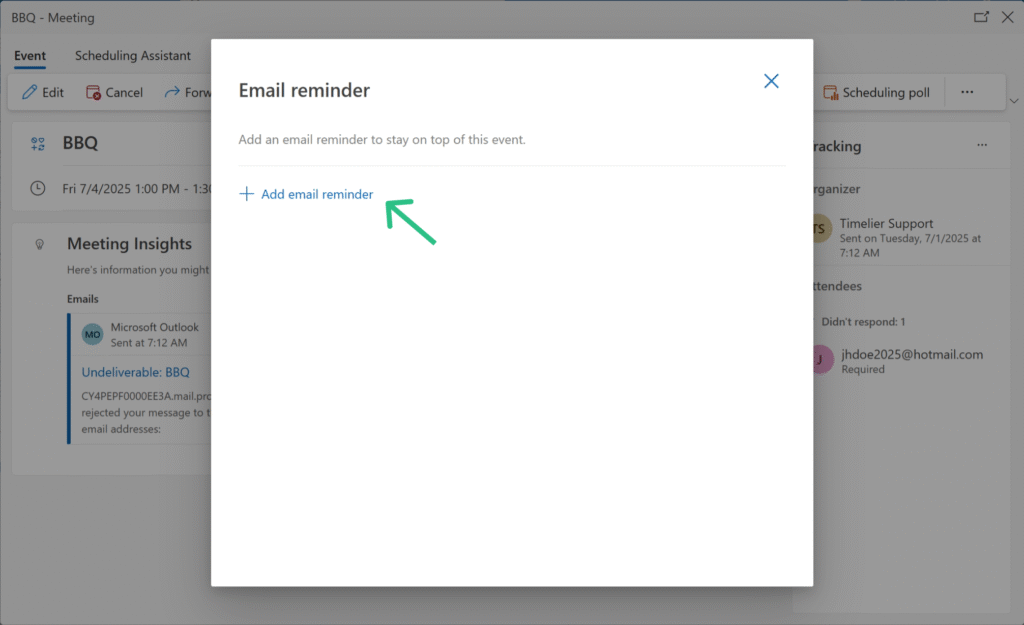
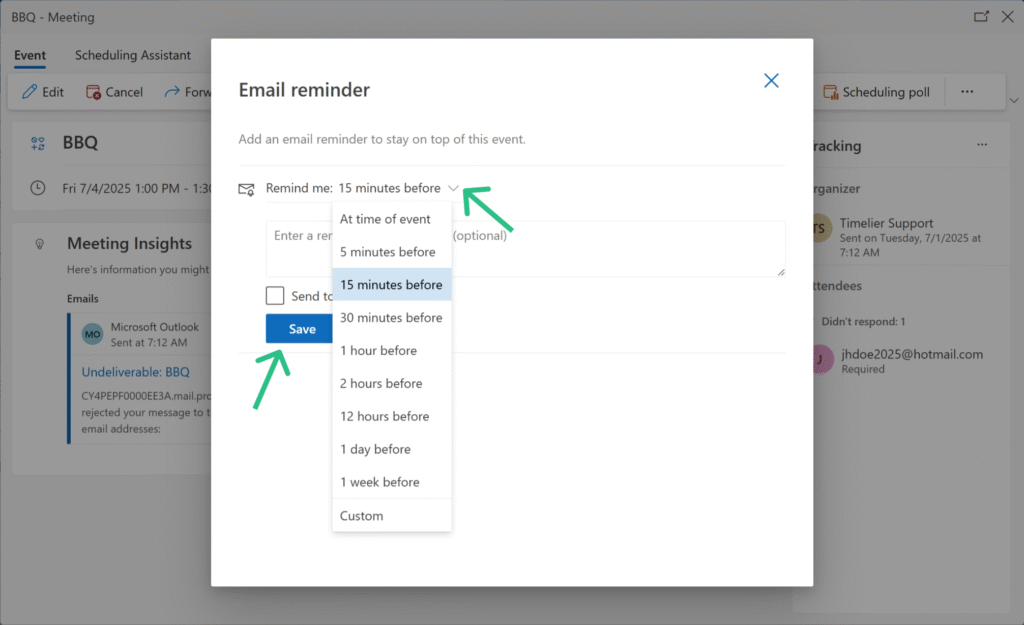
This new feature in New Outlook and Outlook on the Web is definitely a step forward, but it still doesn’t meet the needs of a lot of users because
To go beyond these manual options, see how to automate Outlook reminders across email, SMS, and more →
You cannot schedule an email reminder for an event from the Outlook mobile app — you will have to open Outlook on the Web in your mobile browser.
No version of Outlook supports sending reminders about upcoming events via SMS/Text. If you would like to send yourself, or others, SMS/Text messages about upcoming events on your Outlook calendar, you would need a third-party service such as Timelier.
No version of Outlook supports scheduling a Microsoft Teams Chat message based on your Outlook calendar. If you would like to automatically send yourself, or others, a Teams Chat message about upcoming events on your Outlook calendar, you would need a third-party service such as Timelier.
Outlook’s built-in tools are great for basic alerts and simple, manual workflows—but if you want more control and flexibility, check out Timelier.
Timelier goes beyond Outlook by giving you rules-based control over your reminders—choose exactly which events trigger reminders, what type (email, SMS, Teams chat, etc.) of reminder is sent, when the reminder is sent, and who receives the reminder (yourself, all attendees, selected attendees, or even non-attendees). It’s a smarter, automated reminder system built for flexibility and precision.
In Classic Outlook, go to File → Options → Calendar, then check Default reminders and select your desired time.
In New Outlook or Outlook on the Web, open Settings → Calendar → Events and invitations, and set the default reminder time there.
The Outlook mobile app does not allow setting default reminders, but it respects the defaults set in web or desktop.
Open the event and look for the Reminder or Remind me dropdown (varies by version). Select a new time or choose "None" to remove it. This works in all versions: Classic, New Outlook, Web, and Mobile.
Yes — but only in New Outlook and Outlook on the Web. You can manually add one or more scheduled email reminders by editing an event. You cannot set a default email reminder, and your only options for recipients are just you, or all attendees. This feature is not available in Classic Outlook or the mobile apps.
Outlook uses fixed default reminders for all-day events:
You can edit reminders for individual events, but you cannot set default reminders. The app uses the defaults you set in Outlook on the Web or desktop.
Outlook doesn’t send popup or email reminders to event guests by default. In Classic Outlook you must manually email guests or use a third-party tool like Timelier. In New Outlook / Outlook on the Web you can manually edit a particular event to add email reminders for that event, but you cannot have an email reminder by default on new events.