In today’s fast-paced world, staying organized is key, and Google Calendar is a great tool for managing your schedule. Missing an important meeting or appointment can be costly, which is why effective event reminders are crucial. This guide will walk you through setting up and customizing event reminders in Google Calendar for 2025, ensuring you’re always on top of your commitments, whether you’re on your desktop or mobile device.
Biggest change for 2025: Unlike Outlook’s recent centralization efforts, Google Calendar’s core reminder settings have long been consistent across its web and mobile applications, offering a more unified experience from the start. Google’s integration of Reminders into Google Tasks is the primary change for 2025, aiming to centralize all “to-dos”. This Google support thread explains the changes.
Google Calendar offers various notification types to suit your needs, and it’s crucial to understand how they function, especially concerning guests:
Pop-up/Desktop Notifications: These appear on your computer screen (even outside your browser if your browser settings allow) for immediate alerts.
Email Notifications: You’ll receive an email reminder in your Gmail inbox. This is useful for more critical events or if you prefer a less intrusive reminder.
Mobile App Notifications: For users on Android or iOS, the Google Calendar app delivers push notifications directly to your device.
For all standard automated reminders (pop-up, push, and email), these notifications only go to the calendar owner. Guests on an event do not automatically receive these scheduled reminders from the organizer’s settings. Instead, guests’ own calendar settings control their reminders. This means guests can choose their preferred notification types and times based on their own Google Calendar (or other calendar application) preferences, regardless of what the organizer has set.
To save time and ensure consistency, you can set default reminders for any new event you create within a specific calendar. Google Calendar allows you to set separate default reminder preferences for timed events and all-day events.
On Desktop (Web Browser):
Open Google Calendar in your web browser (calendar.google.com).
In the top right, click the Settings gear icon and select Settings.
On the left sidebar, under “Settings for my calendars,” click the specific calendar you want to modify (e.g., your primary calendar).
Scroll down to the “Event notifications” section. This section has two distinct subsections:
“Event notifications” (for timed events):
Here, you can edit existing notifications, add another notification, or remove a notification for regular events that have a specific start and end time.
You can choose the time (e.g., 15 minutes before) and method (Pop-up or Email).
You can set up multiple reminders (e.g., a pop-up 10 minutes before and an email 1 hour before).
“All-day event notifications”:
This section allows you to set default reminders specifically for events that last a whole day (without a specific start time).
By default, all-day event reminders are often set for 9 AM on the day of the event, but you can change this to any desired time and method (Pop-up or Email).
You can add multiple notifications for all-day events as well.
Changes are saved automatically.
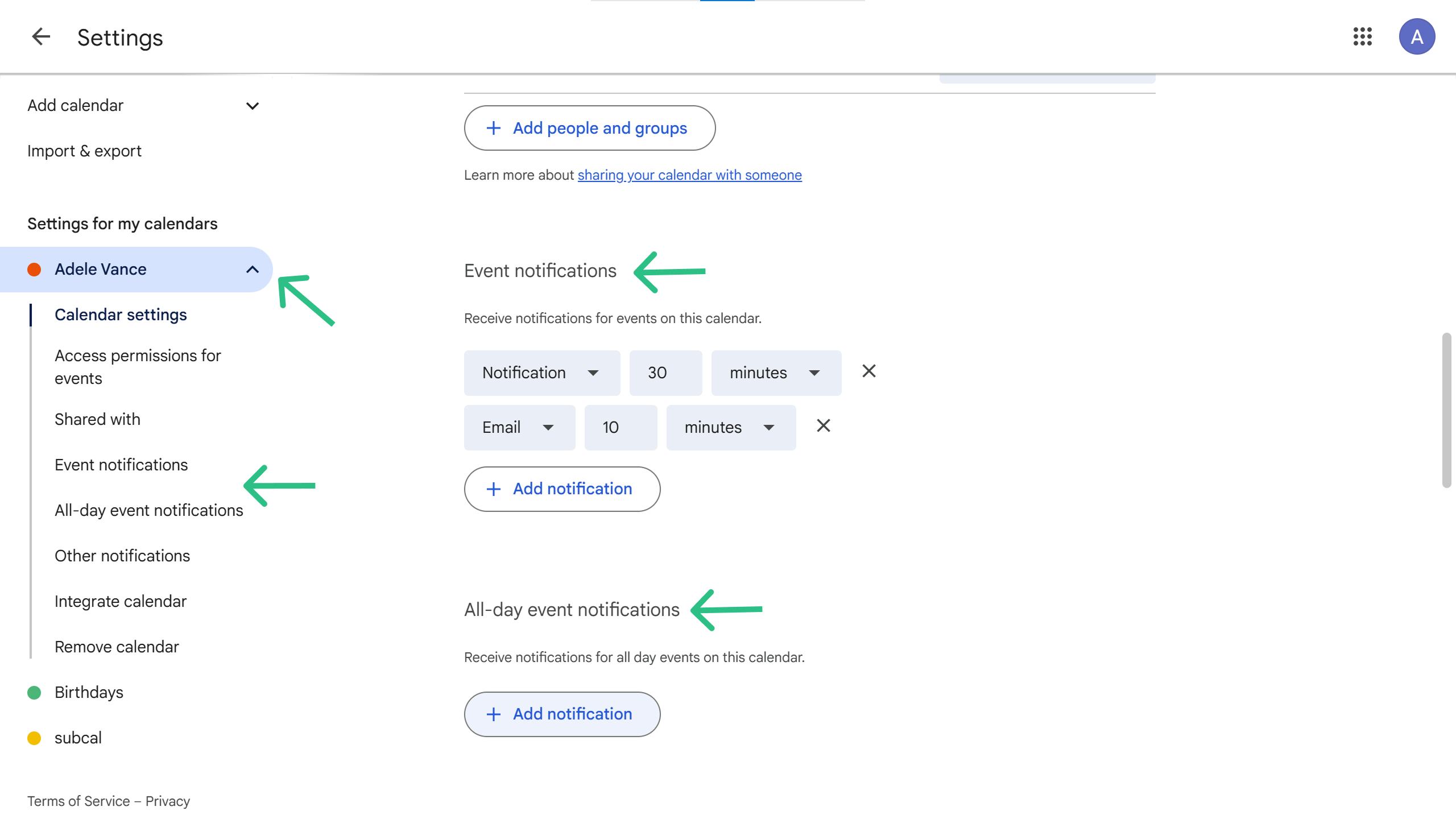
On Mobile (Android/iOS Google Calendar App):
Open the Google Calendar app.
Tap the hamburger menu in the top left.
Scroll down and tap Settings.
Tap the calendar you want to change.
Under “Notifications,” you will find options to adjust the default notification settings. Similar to the desktop version, you will see separate categories for “Default notification” (for timed events) and “Default notification for all-day events.”
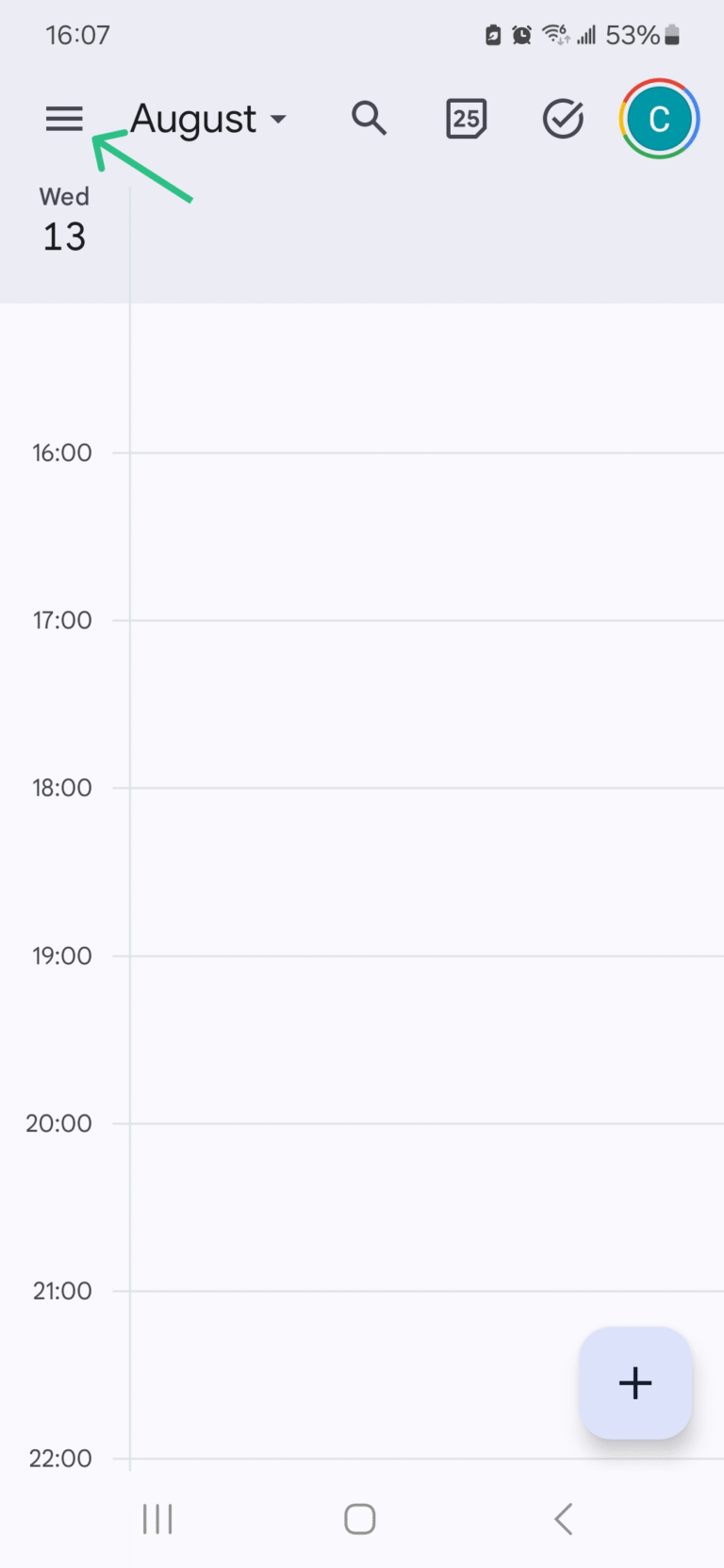
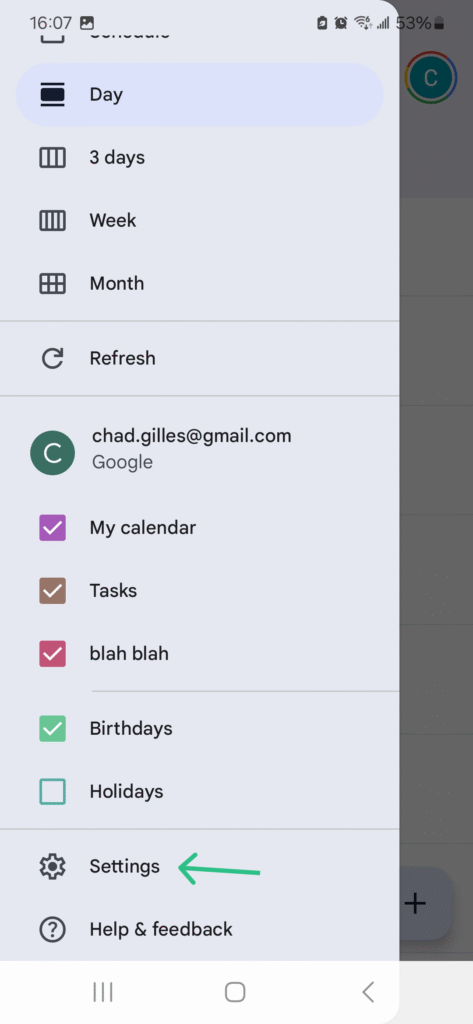
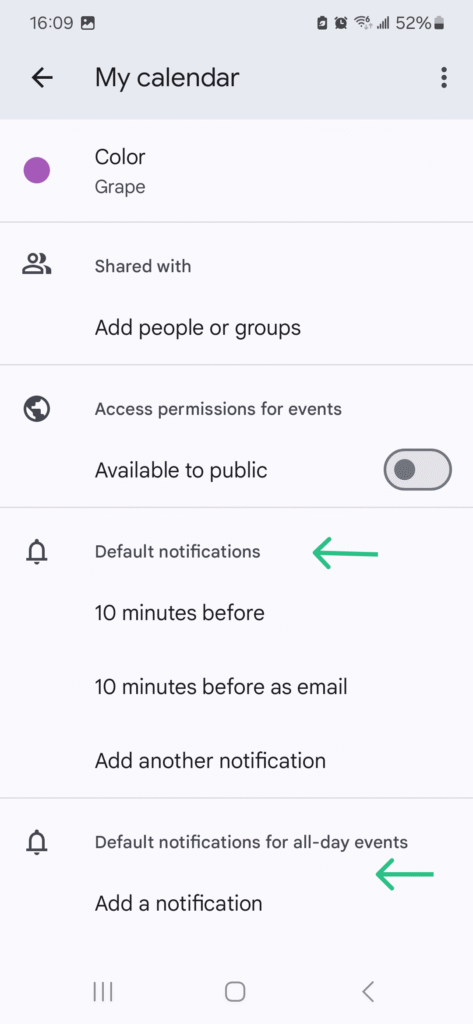
Sometimes, a specific event requires a different reminder schedule than your default settings. Google Calendar makes it easy to override default reminders for individual events, whether it’s a regular event or an all-day event.
When Creating a New Event:
Click on the date and time you want to create an event, or click the “+ Create” button in the top left.
Add your event title and details.
Below the date and time, you’ll see a “Notification” section (or “Add notification”).
Click on this section to:
Change the existing default reminder time and type.
Add additional reminders by clicking “Add notification.”
Remove any unwanted reminders.
Click “Save” once you’ve set your desired reminders.
For an Existing Event:
Click on the event you wish to modify.
Click the Edit event pencil icon.
Locate the “Notification” section.
Adjust, add, or remove reminders as needed.
Click “Save.”
On Mobile (Android/iOS Google Calendar App):
Tap the event.
Tap the pencil icon in the top right corner to edit the event.
Scroll down to the “Notifications” section.
Tap to change existing reminders or “+ Add another notification” to add more.
Tap the check mark (✓) in the top right corner to save your changes.
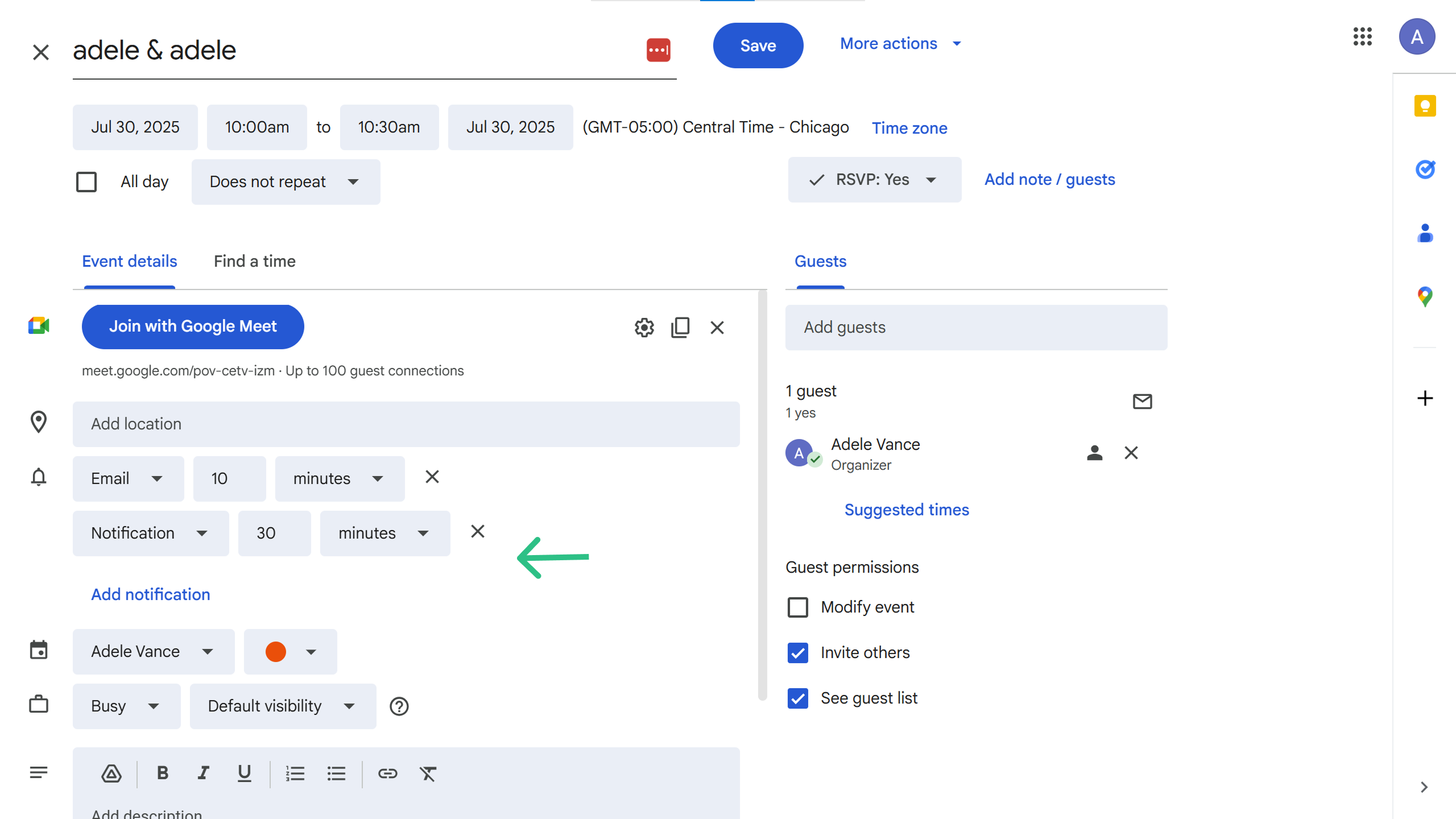
While Google Calendar’s automated, scheduled email reminders (set via default or per-event) are sent only to the calendar owner, you can still communicate with guests via email for event-related purposes. If that’s what you are looking to do, we have a detailed walkthrough on how to send reminders to guests for google calendar appointments.
Directly within Google Calendar, there is no built-in feature to send SMS/text message reminders. This is a common limitation across many native calendar applications, including Outlook.
If you require SMS reminders, you would need to use a third-party service or an app that integrates with Google Calendar and offers SMS functionality. One such service that can automate SMS reminders for Google Calendar events is Timelier. Timelier integrates with your calendar to provide scheduled text alerts, offering a valuable solution for those needing to send reminders via SMS to themselves or others.
Browser Notifications (Desktop): For pop-up notifications to work on your desktop, ensure your web browser (e.g., Chrome, Firefox, Edge) has permission to show notifications from calendar.google.com. You might need to check your browser’s settings under “Site Settings” or “Notifications.”
Operating System Notifications: On Windows or macOS, make sure your system’s notification settings (e.g., Focus Mode/Do Not Disturb) aren’t preventing Google Calendar notifications from appearing.
Mobile App Permissions: On your phone, verify that the Google Calendar app has notification permissions enabled in your device’s app settings.
“Notify me only if I have responded Yes or Maybe” (Desktop Only): This useful setting, found under Settings > General > Notification settings on the desktop web version of Google Calendar, allows you to receive notifications only for events to which you have responded “Yes” or “Maybe.” While this setting affects notifications across devices, it is configured on the desktop web interface, not directly within the Google Calendar mobile app.
Google Tasks Integration (2025 Update): Google is unifying its reminder functionality into Google Tasks. By late 2025, standalone “Reminders” created directly in Google Calendar and Google Assistant will migrate to Google Tasks. This means Google Tasks will become the central hub for managing your to-dos and reminders across Google Workspace products. You will still find, edit, and complete these reminders within Calendar, but they will be powered by Tasks. This simplifies management of all your “to-dos.” For more details, see: Learn about the switch from Reminders to Google Tasks.
While Google Calendar provides excellent built-in options for pop-up and email reminders (for the calendar owner), some users require more advanced, automated, or multi-channel reminder solutions. If you find Google Calendar’s native features limiting, particularly for business or complex scheduling needs, a third-party service like Timelier (https://timelier.com) can offer extended functionality.
Timelier specializes in rules-based reminder automation, allowing you to:
Automate reminders: Set up rules to automatically trigger reminders for specific events or event types.
Send various notification types: Go beyond pop-ups and emails to include SMS/text messages and other communication channels.
Control who receives reminders: Send reminders to yourself, all attendees, specific attendees, or even non-attendees (e.g., executive admins not invited to the meeting) based on criteria.
Customize message templates: Create predefined messages for different reminder scenarios.
If your reminder needs extend beyond Google Calendar’s core capabilities, exploring dedicated reminder automation platforms like Timelier can significantly enhance your scheduling efficiency and ensure no important commitment is ever missed.
You can set default pop-up or email reminders for both timed and all-day events. On desktop, go to Settings, then select your calendar. Under "Event notifications," you can add or modify defaults. On mobile, open the app, tap the hamburger menu > Settings, then select your calendar to adjust default notification settings for events and all-day events separately.
No, Google Calendar's automated, scheduled email reminders (set in your calendar's default or per-event settings) are only sent to the calendar owner. Guests receive initial invitations and event updates, but they must set their own personal reminders within their own calendar applications. You can manually send one-off emails to selected guests from the event details page.
Check your web browser's notification permissions for calendar.google.com (e.g., in Chrome, go to Site Settings > Notifications). Also, ensure your operating system's notification settings (like Focus Assist on Windows or Do Not Disturb on macOS) aren't suppressing alerts.
Open the specific event you want to modify (by double-clicking on desktop or tapping and editing on mobile). Within the event details, locate the "Notification" section. Here, you can change the time or type of existing reminders, or add new ones. Remember to save your changes.
No, Google Calendar does not have a built-in feature to send SMS/text message reminders. If you need SMS reminders, you'll need to use a third-party service like Timelier that integrates with your Google Calendar.
This setting allows you to receive notifications only for events where you have accepted or tentatively accepted the invitation. This helps reduce clutter from events you've declined or haven't responded to. This specific setting is configured on the desktop web version of Google Calendar (Settings > General > Notification settings) and will apply to your notifications across devices.
Google is unifying its reminder functionality into Google Tasks. By late 2025, standalone "Reminders" created directly in Google Calendar and Google Assistant will migrate to Google Tasks. This centralizes your to-dos and reminders, allowing you to manage them all within Google Tasks, which is integrated with Calendar. For more details, refer to Google's official support page: Learn about the switch from Reminders to Google Tasks.
Google Calendar's automated reminders are for the calendar owner only. When sending manual emails to guests (via the "Email guests" option), you can select specific recipients based on their RSVP status or manually choose individuals. However, for automated, rules-based reminders sent to specific attendees, a third-party service like Timelier would be required.