You’ve got a Google Calendar invite set up for a meeting, a party, or an appointment, and you want to send an automatic reminder to your guests. This seems like a simple task, but the truth is, Google Calendar can’t automatically send reminders to guests.
The reminder settings you see on an event are only for you, the event creator. Each guest’s own personal reminder settings—whether they use Google Calendar or another service—will determine what notifications they get. This is the biggest limitation of Google Calendar’s built-in reminders.
The reminders you set on an event in Google only apply to you. If you send an invite to someone, that person’s reminders settings in their own calendar app will determine what reminders they get.
While you can’t automate them, Google Calendar does give you the option to send a manual email reminder to guests. This can be done from both the web and mobile app, but remember, you would have to do this yourself for every event, every time.
On Desktop:
Open the event.
In the “Guests” section of the event details, locate the envelope icon at the top. Click it.
A new email window will open, allowing you to compose your message.
Helpfully, you will see checkboxes next to various recipient groups based on their response to the invite (“Yes,” “No,” “Maybe,” “Awaiting response,” “Send copy to me”). You can select specific groups and you can also manually add or remove email addresses in the “To,” “Cc,” or “Bcc” fields.
Compose your message and click “Send.”
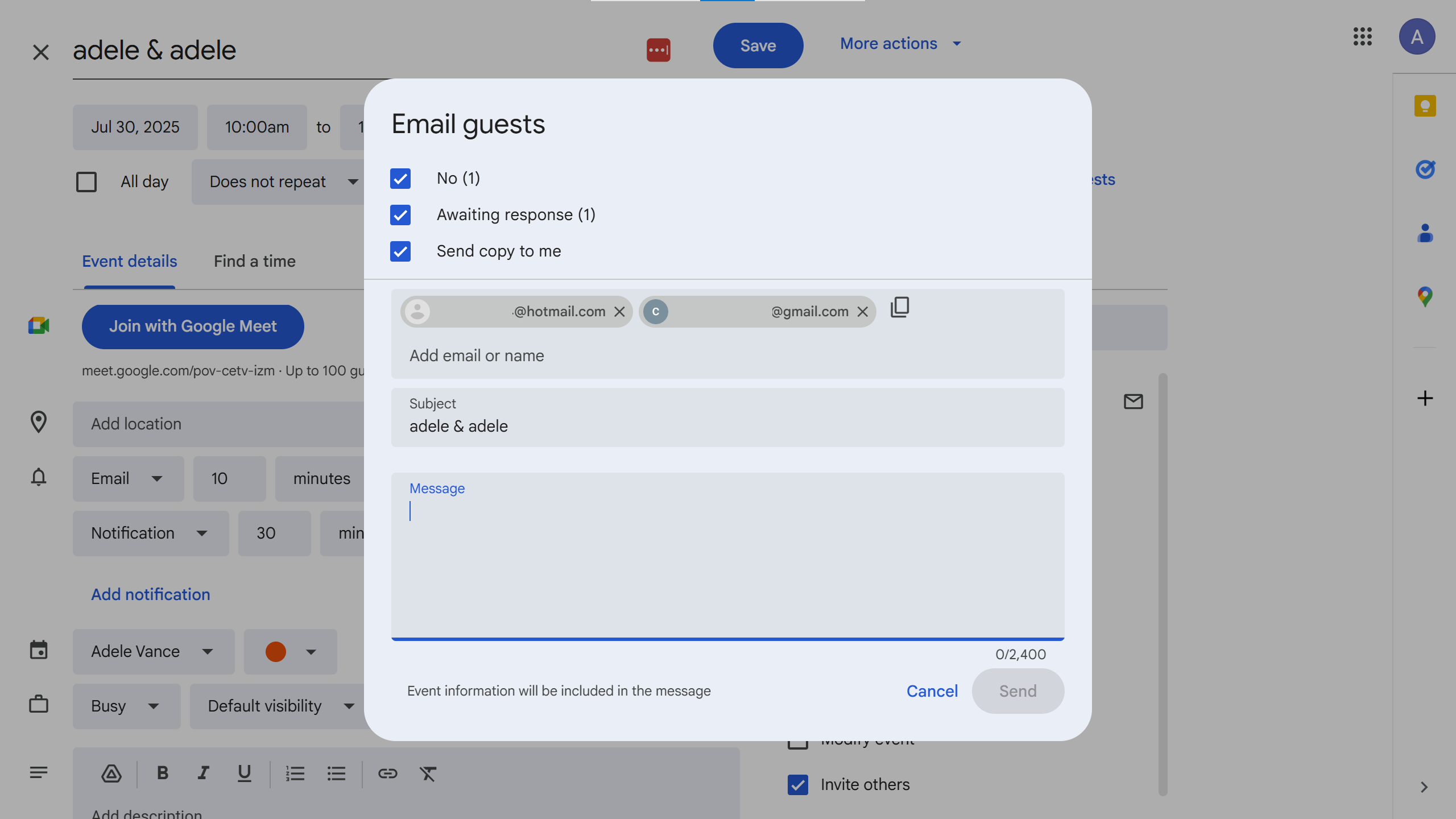
On Mobile: Tap the event, then click the envelope icon to “Email guests.” This will popup the option to send one of a handful of canned messages (e.g., “be there in about 10 minutes”) or you can click “write your own” to open the compose email window with the To and CC fields prepopulated based on the event guests.
Google Calendar gives you control over event notifications that YOU receive for the events on your calendar — including the ability to configure default reminders and manually customize appointment reminders an a per-appointment basis. If that’s all you need, check out our guide to configuring your Google Calendar reminder settings.
If you need a reliable way to automatically send reminders to guests for your Google Calendar appointments, and with flexible rules, Timelier is what you are looking for.
Here’s why Timelier is the best solution:
Automated and Reliable: You can set rules based on event details, and the reminders are sent automatically. This is perfect for busy schedules, as it eliminates the need to manually send emails.
Flexible Delivery: You aren’t limited to just emails. You can also send reminders via text messages (SMS), or even notifications in other apps like Microsoft Teams.
Conditional Logic: You can set specific rules, such as “only send a reminder for events with a specific title” or “only for events with a certain guest list.” This level of control goes far beyond what Google’s native features offer.
How to setup automated guest reminders for your google calendar in 5 minutes with Timelier:
That’s it! For complete instructions, visit our detailed instructions for setting up Timelier for automating Google Calendar reminders
While Google Calendar is great for managing your own schedule, it falls short when it comes to notifying your guests and providing advanced automation. For a truly automated and flexible solution, start a free trial of Timelier.
Your Google Calendar reminder settings apply only to you. If send an appointment invite to a guest, their reminder settings in their calendar app will dictate what reminders they get.
You can manually email the guests of an event. Instructions for doing so are above in this article. To automate email reminders to guests, you would need to use a third-party tool such as Timelier.
No. Google does not natively support SMS or phone call reminders (they discontinued that service in 2018). Here is how to send text reminders for Google Calendar appointments
Not with Google Calendar alone. You can manually email guests, but automatic reminders require an external tool such as Timelier
Yes -- but only for yourself, not for your guests. Sending reminder emails to guests has to be done manually or automated with a third-party tool such as Timelier.com.
The best way is to use a service like Timelier.com. It connects directly to your Google calendar and sends automated reminders via email, SMS, and more — based on rules you set, without needing manual emails or complicated workflows. It works for any appointments in your google calendar; regardless of how they were put on your google calendar.