Currently, Timelier supports two types of event sources: Google Calendar and Outlook calendar. You must connect at least one source for Timelier to be able to generate reminders.
1. Start the Connection Process
 Add button.
Add button.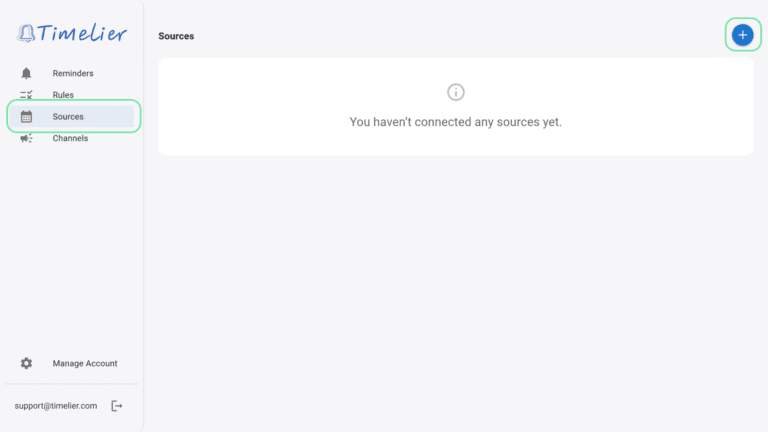
2. Select Your Provider
You’ll see two options:
Click on the one that matches the account you’d like to connect.
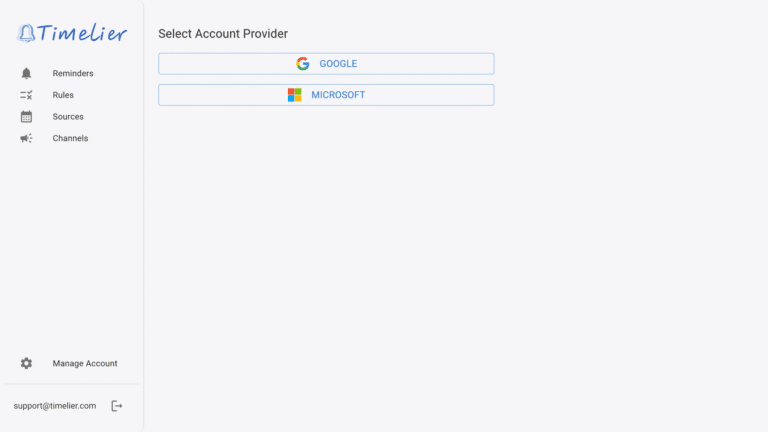
3. Enter the account email address and check “Connect as a source of events”
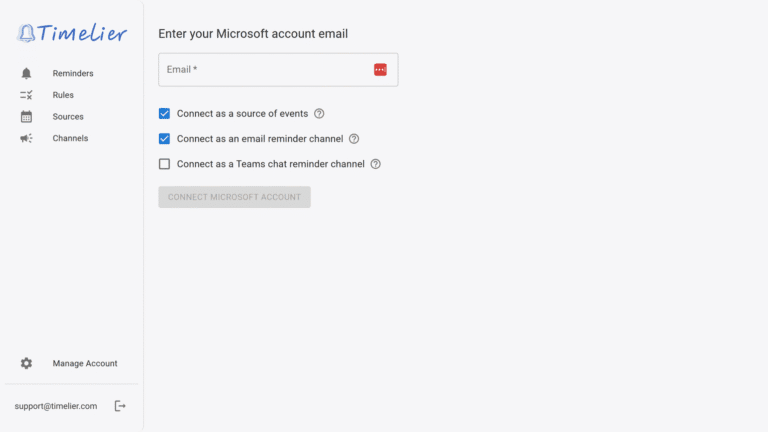
4. Confirm & Authenticate