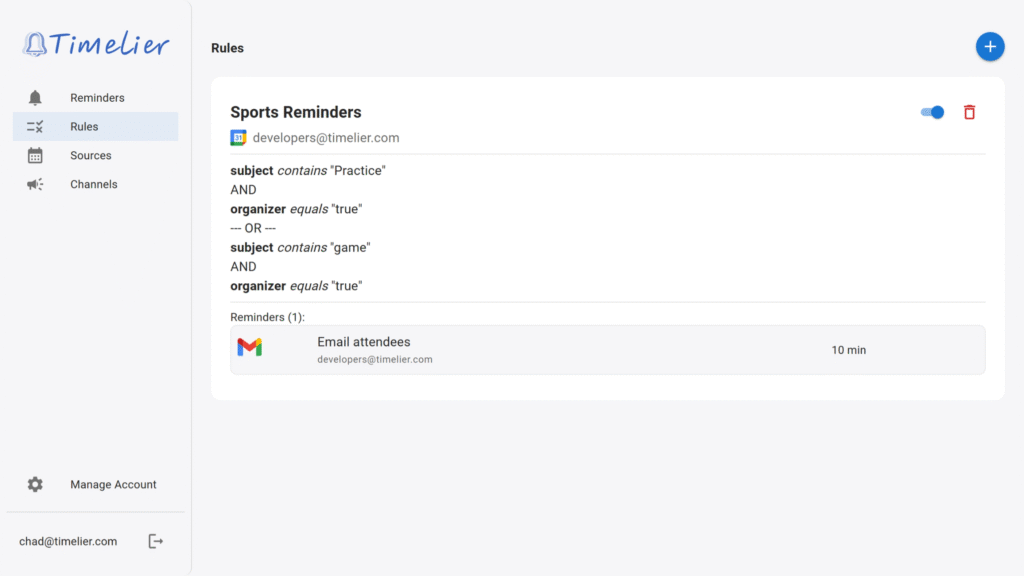A rule in Timelier defines:
We recommend starting with our Simple Rule Wizard. It’s the quickest way to get started. If the simple rule doesn’t quite meet your needs, it will pre-fill the advanced form for you. This makes it much easier to edit and customize the rule to your exact requirements.
To create a new rule, go to the Rules page and click the Create Simple Rule button. This will launch a wizard that will guide you through the process.
First, choose the calendar that contains the events you want to be reminded about.
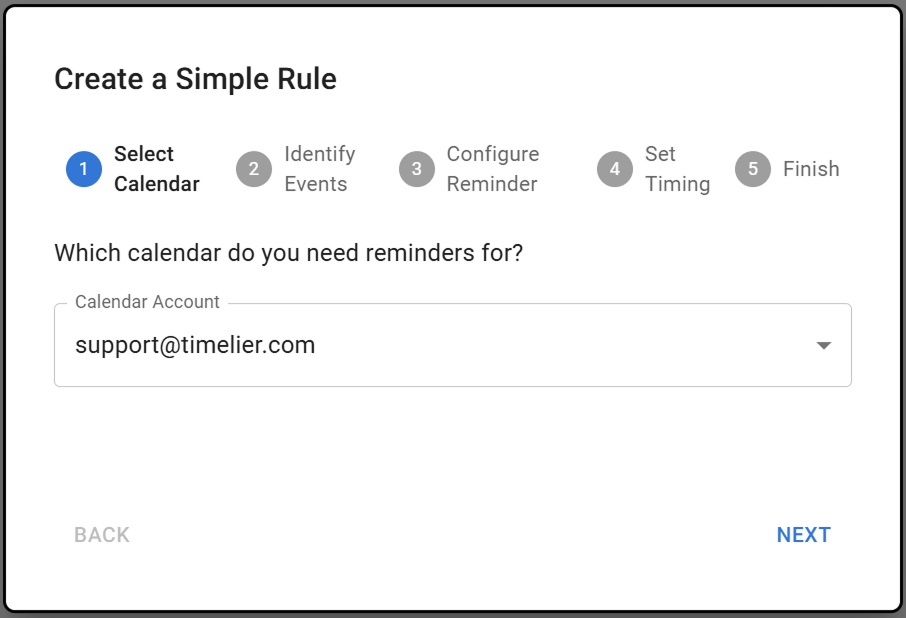
Next, tell us how to identify the events you want reminders for. The Wizard has three of the most common way people can identify the events for which they want reminders:
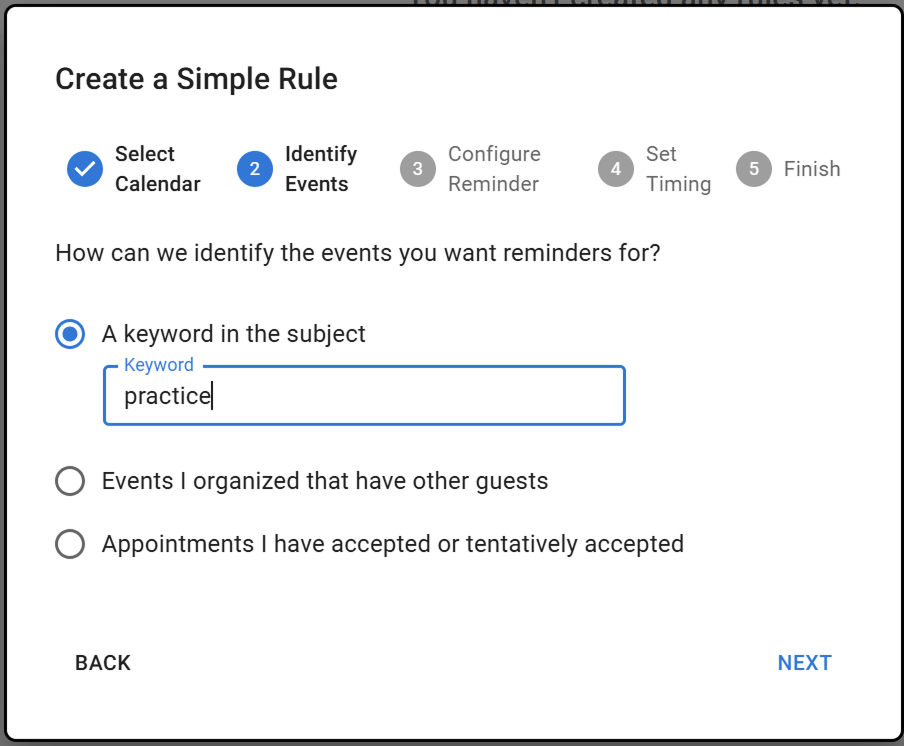
Now, decide how you want to send the reminders. You can:
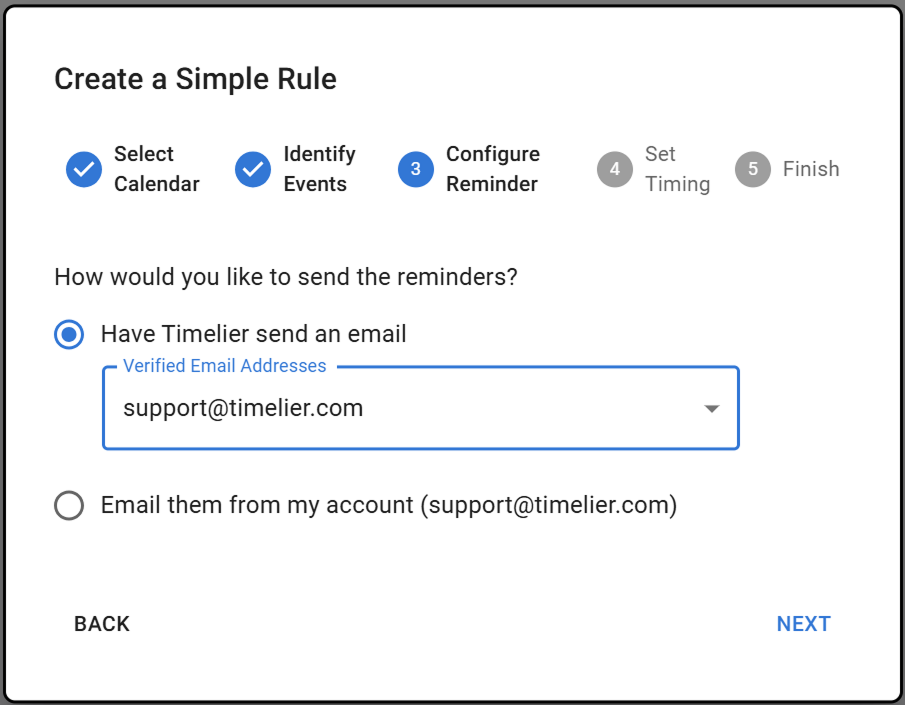
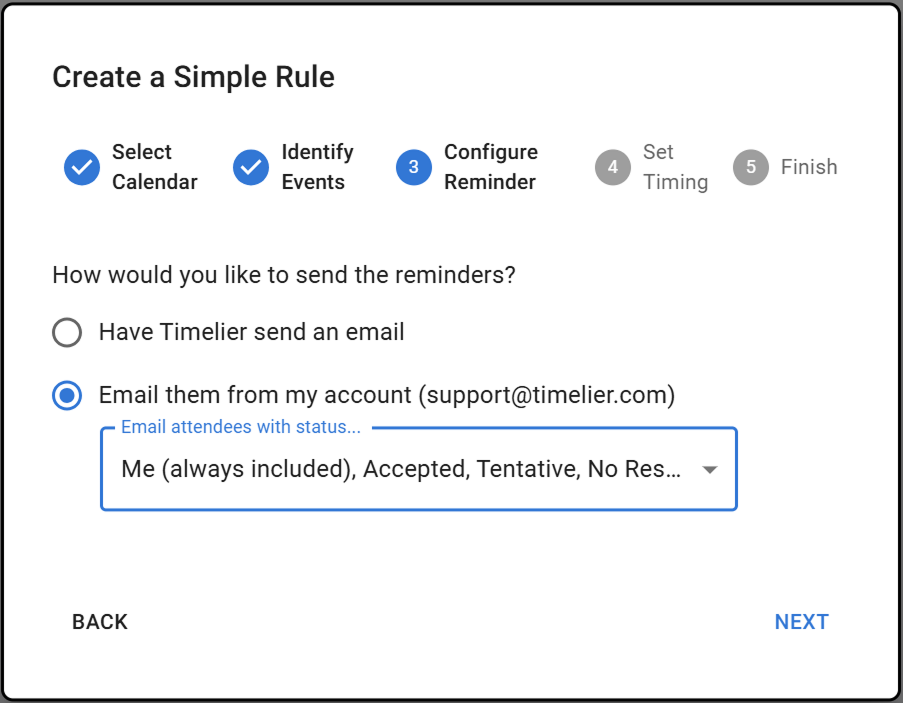
Specify how many minutes before the event you want the reminder to be sent.
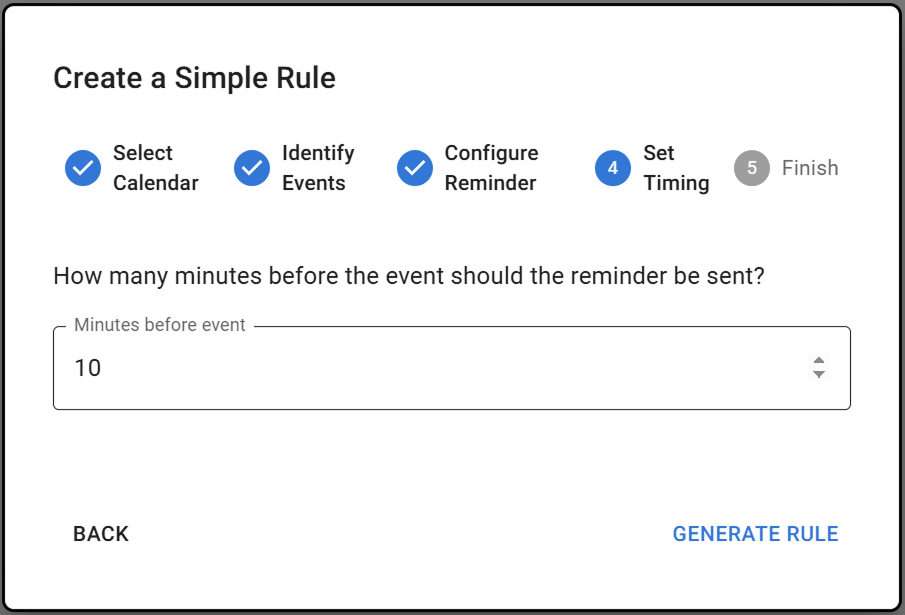
That’s it! After you complete the wizard, you’ll be taken to the advanced rule editor. Here you can preview the reminders your new rule will create, give it a name, and save it. You can also make any adjustments you need in the advanced editor.
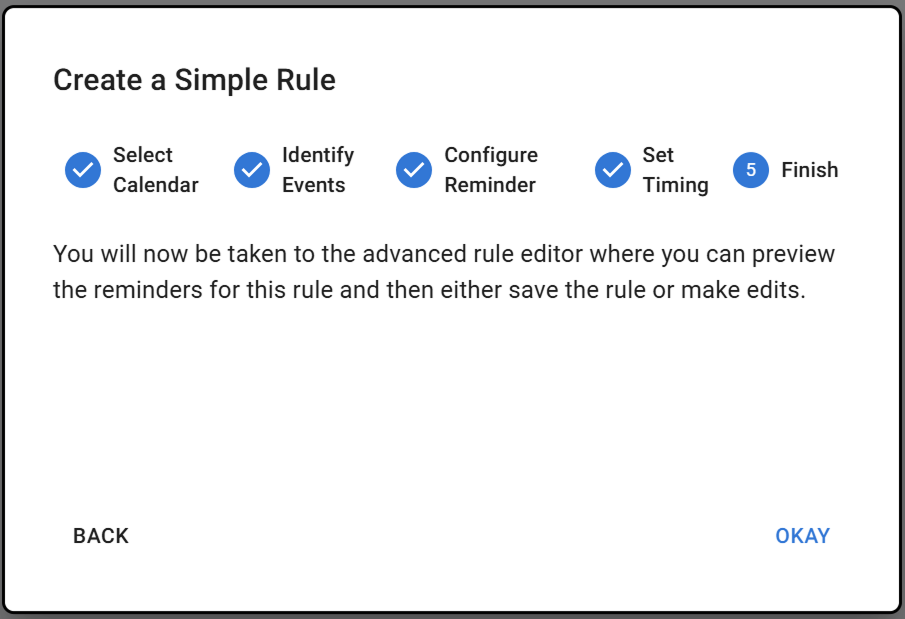
The advanced rule editor gives you full control over your reminder rules. You can get to it by clicking the Create Advanced Rule button on the Rules page, or you will be automatically taken there after completing the Simple Rule Wizard.
In the “select a source of events” dropdown, select one of the Google or Microsoft Accounts you have connected as a source.
In the calendar dropdown, select one of the calendars. Unlike with the simple rule wizard, the advanced editor lets you select a calendar that is not the primary calendar on the account.
For a Microsoft account, the primary calendar on the account is always named “Calendar.”
For a Google account, the default name of the primary calendar is your email address, but if you renamed it in Google that name will be shown in the dropdown.
In the screenshot below, the [email protected] Google account has been selected and the primary calendar “[email protected]” has been selected as the calendar.
When you click the Preview Reminders button, the rule you have created will be applied to the calendar you have selected. Shown below the button is a list of the reminders that would be generated if this rule was saved.

To determine which events receive reminders, you setup filters based on properties of the events. An event receives the reminders for this rule when the filter expression is true for that event. For example, the rule in the screenshot below will trigger reminders for events where:
You can filter/select events/appointments based on the following properties
Subject – the name of the event. For an invite, this is what appears in the subject of the invite email.
Description – The details of the event when you click into it. This is what appears in the body of an email invitation.
Start Time – start time of the event
freebusy – corresponds to the “show as” field of the event. options are:
Response status – Your response status for the event. Options are:
organizer – true if you are the organizer of an event; false if you are not
Colors (only shown for Google calendars) – a dropdown listing the default Google colors – Lavendar, Sage, Grape, Flamingo, Banana, Tangerine, Peacock, Graphite, Blueberry, Basil, Tomato
For each property you can choose from the available comparison types:
Complex filter expressions
The filter criteria are organized into Filter Groups. To add a criterion to a filter group, click the ADD FILTER button. The criteria within a filter group are joined by AND, meaning that an event must meet all criteria of the group to be a match for that filter group.
To add a filter group, click the ADD FILTER GROUP button. Filter groups are joined by OR, meaning that an event only needs to match one filter group of a rule to be selected by the rule.
In the example below, reminders will be generated for any event where you are the organizer and the subject contains “Practice” OR you are the organizer and the subject contains “game.”
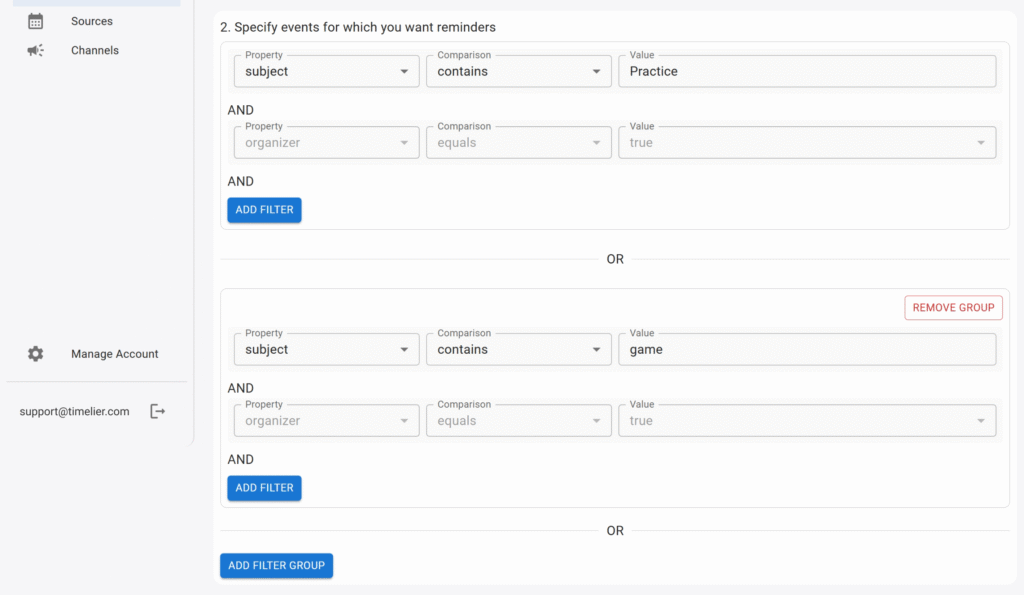
In this section, you define how and when your reminders are sent. You can add up to three reminders per rule.
You can choose from several channel types for your reminders. Here are the details for the most common ones:
A. Email specific address(es)
These reminders are an email sent by Timelier (they come from [email protected]) to one or more email addresses that you have verified in your account. This is useful when you want to email the same people (e.g., yourself, family members, a specific colleague, a team distribution list, etc.) for all events that trigger the rule.
B. Email Event Attendees
To use this option, you must connect at least one of your Gmail or Outlook reminder channel. This option sends an email directly from your connected Google or Microsoft account to the attendees of the event. You can filter which attendees receive the email based on their response to the event invitation (e.g., accepted, tentative). This is perfect for sending targeted reminders to make sure confirmed guests are reminded of the meeting and/or to remind guests to respond to your invite.
How to configure:
Available Attendee Statuses:
C. SMS
This option sends an SMS reminder to a verified phone number. This is useful when for important reminders to specific people where they are more likely to see a text message in time than an email (e.g., yourself, a child, a spouse, a colleague who is often away from their email, etc.)
For any reminder type, you can customize the message that is sent. The message editor supports placeholders to dynamically insert event details into your reminder.
{subject}: The subject of the event.{location}: The location of the event.{start}: The start time of the event.{joinurl}: The URL to join the event (e.g., Google Meet or Microsoft Teams link).Example:
Assume a Zoom meeting with the subject “Team meeting” that starts at 1:00pm. Then the template
Reminder: {subject} is starting at {start}. Join here: {joinurl}
will result in a reminder message that reads:
Reminder: Team meeting is starting at 1:00pm. Join here: https://zoom.us/123345678
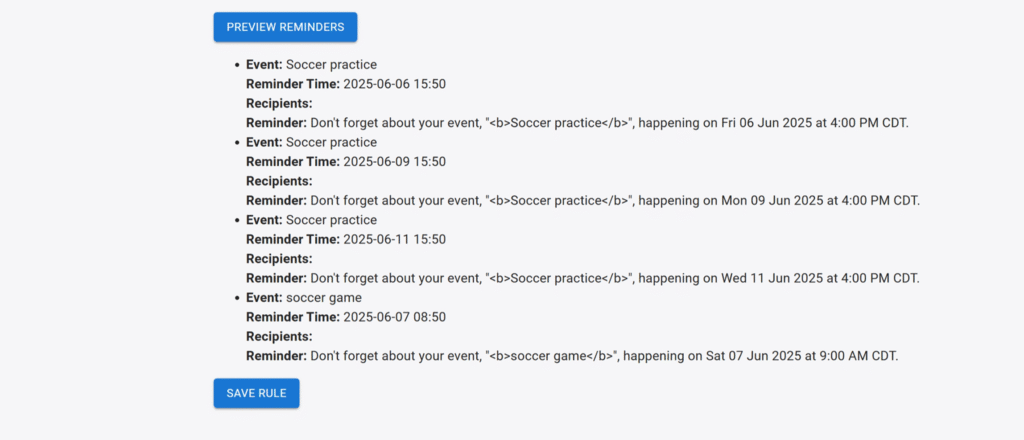
If the list of reminders looks correct for what you are trying to achieve, click “Save Rule.”
A dialog will popup asking you to give a name to the rule. Use a descriptive name as it will help you determine which reminders are coming from which rules if you setup multiple rules.
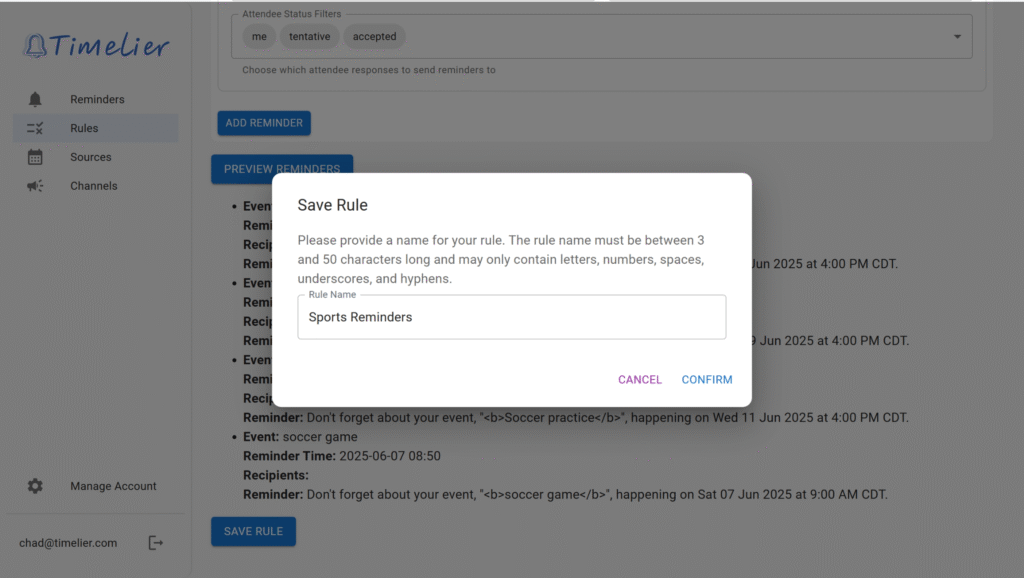
Once you have created a rule, it will show up on your Rules page. The card for each rule shows: